

In a world dominated by digital imagery, old photographs often hold a sentimental and irreplaceable value. Whether they are family portraits, vintage prints, or scanned analog photos, these visuals serve as windows into the past. Unfortunately, they’re also vulnerable to deterioration—fading, discoloration, scratches, and general loss of detail. That’s where AI photo retouching comes in.
Upscale.pro, a browser-based AI image enhancement platform, offers a powerful and free photo retouching tool specifically useful for bringing old photos back to life. This guide will walk you through how to use Upscale.pro’s AI photo retoucher to enhance, restore, and polish old photographs—all without requiring any technical skills or expensive software.
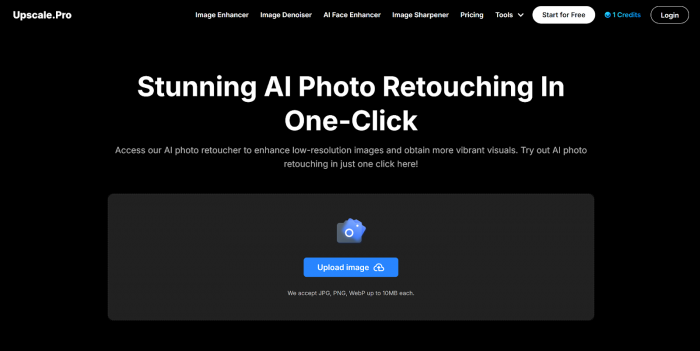
Traditional photo restoration techniques require advanced photo editing knowledge and software like Adobe Photoshop. These methods can be time-consuming and technical. In contrast, AI photo retouching simplifies this task into a one-click process, making photo enhancement accessible to everyone.
Using machine learning, Upscale.pro analyzes your image, detects flaws such as blur, discoloration, and noise, and automatically applies enhancements to restore image vibrancy, detail, and contrast.
Upscale.pro automatically improves resolution, brightness, color balance, and clarity. No sliders or complex adjustments—just upload and let the AI do its job.
There's no software to download, and the free version allows you to retouch several images without registering. This is ideal for quick restoration projects or small personal archives.
Whether your scanned photos are in JPG, PNG, TIFF, or WebP, Upscale.pro can handle them with ease.
The AI is especially adept at facial restoration. It refines skin tones, enhances eye definition, and even improves lighting for a more lifelike finish.
Faded or discolored photos are automatically adjusted to improve saturation, tone, and vibrancy—making your old pictures feel new again.
Follow these detailed steps to retouch and restore your old photographs using Upscale.pro’s AI retouching tool:
If your photograph exists in physical form (such as a printed image), you’ll need to scan it at a decent resolution (300 dpi or more). Save it in a common format such as JPG or PNG. Ensure that the image is not too compressed, as high compression can reduce the quality of the restoration output.
Open your browser and visit the AI photo retoucher section on Upscale.pro. This tool is accessible on desktop, tablet, or mobile devices. You don’t need to download anything or sign in.
Click on the upload button or drag the scanned old photo into the interface. Ensure the file size is within the 10MB limit.
Once uploaded, the AI tool will immediately begin analyzing your photo. Using pre-trained deep learning models, Upscale.pro will:
This process takes just a few seconds to complete, depending on the complexity of the image and your internet speed.
Once the AI finishes processing, you’ll be presented with the retouched version of your old photo. From here, you can:
The result will typically have:
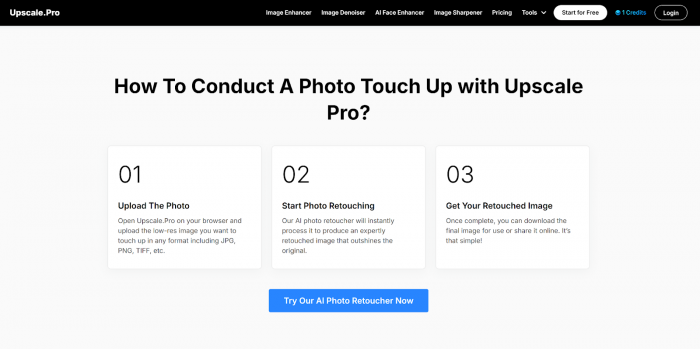
While Upscale.pro is designed to be automatic, the quality of your input image still plays a critical role. Consider these tips for optimal results:
The higher the quality of your scan, the more accurate the AI model can be when applying enhancements.
Avoid uploading images that were downsized or heavily compressed. If possible, use the original scan size.
For complex restorations, consider using additional Upscale.pro tools after retouching:
Each tool is compatible with the others and processes quickly, allowing you to refine your image in stages.
Retouch and preserve old wedding photos, baby pictures, or multi-generational portraits for printing or digital archiving.
Enhance historical documents and family tree visuals for genealogy purposes.
Share clear, polished versions of vintage photos with friends and family online.
Photographers or marketers restoring older images for anniversary campaigns or heritage branding can quickly breathe new life into their archives.
Archivists can use the tool to present historical photos more clearly for online exhibits or educational presentations.
Yes—Upscale.pro allows users to retouch up to 5 images for free, without account registration. This makes it an ideal choice for individuals who need occasional photo enhancement. For high-volume users, there are subscription options available that unlock batch processing, higher-resolution outputs, and faster processing times.
If you're looking for a simple, fast, and accessible way to enhance old photos, Upscale.pro’s AI photo retoucher is one of the most effective tools available today. It’s ideal for:
Upscale.pro is a practical and efficient choice for those seeking to retouch old photos online free. With its automatic enhancements, quick results, and no technical barrier to entry, it offers one of the most reliable AI photo retouching workflows for image restoration in the current digital landscape.
Be the first to post comment!